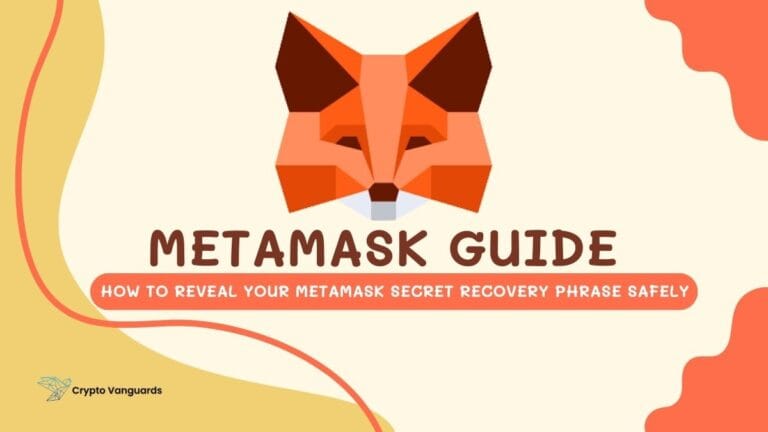- •
Changing your MetaMask password only updates the local lock and keeps your wallet safer on your device. - •
You can update your MetaMask password anytime on both the browser extension and the mobile app. - •
If you forget your password, you must reset the wallet using your Google or Apple login or your Secret Recovery Phrase.
Your MetaMask password is the lock that protects your wallet on your device, so keeping it strong and updated is important for your security. Even though it doesn’t affect your blockchain accounts directly, it controls who can open your wallet locally. If you’ve been using the same password for a long time, shared your device, or simply want to tighten your protection, changing it is one of the easiest steps to stay safe. This guide walks you through how to change MetaMask wallet password and what to do if you no longer remember the old one.
Why Changing Your MetaMask Password Matters
Even though MetaMask gives you full control over your wallet, that control only works well if the password on your device is strong and updated. Cyberattacks, weak passwords, shared devices, and outdated login details are all common reasons users decide to refresh their password. Your MetaMask password doesn’t affect the blockchain in any way, but it protects access to the app, which is exactly where most people forget to pay attention.
A password change is a quick way to reduce risk, give yourself peace of mind, and keep your wallet’s local security strong. And since MetaMask doesn’t let anyone else reset it for you, staying on top of your own security is especially important. If you’d like to go beyond password changes and understand MetaMask more fully, you can check out our complete MetaMask Wallet review.
How to Change Your MetaMask Password
MetaMask allows password changes directly from the app, but the process is slightly different depending on whether you use the browser extension or the mobile app. The password you set is stored locally, so updating it on one device won’t affect any other devices where MetaMask is installed. You also need to know your current password for this method.
Changing Your Password on MetaMask Extension
If you’re using MetaMask on your desktop browser, the extension gives you a simple way to update your password directly from the Settings panel. Follow these steps to change it safely.
Changing Your Password on MetaMask Mobile App
If you use MetaMask on your phone, the mobile app lets you update your password in just a few taps. The steps are almost identical, but the interface is slightly different.
How to Reset Your MetaMask Password
If you don’t remember your current password, you won’t be able to change it. Resetting is the only option, and MetaMask offers two ways to do it depending on how your wallet is set up. The first is through your Google or Apple login. The second is through your Secret Recovery Phrase (SRP). In both cases, the reset removes the local wallet and restores it again, so make sure you have the correct login method before starting.
Resetting with Google or Apple Login
Use this method if you previously linked your MetaMask wallet to a Google or Apple account during setup.
Resetting with Your Secret Recovery Phrase
If your wallet is not linked to Google or Apple, you’ll need your 12-word Secret Recovery Phrase to reset the password.
Does Changing Your MetaMask Password Affect Your Funds?
No. Your assets stay exactly where they are. Password changes only affect access to the MetaMask app on that one device. Your blockchain accounts, balances, and tokens remain untouched. The only time anything changes is when you reset the wallet, and even then, the SRP brings everything back instantly.
Your SRP is still the master key to everything in your wallet, and the password is simply the lock that controls who can open the app on your device. This is why MetaMask cannot reset your password for you and will never have access to your SRP.
If you haven’t stored your SRP properly or aren’t sure where it is, this is the right time to fix that. You can use our detailed guide on how to reveal your MetaMask Secret Recovery Phrase and store it safely so you never lose access to your wallet again.
Important Security Notes
A strong password makes a noticeable difference in your wallet’s local protection, especially if you update it every once in a while. Using unique passwords, avoiding shared devices, enabling biometrics, and keeping your SRP offline all add up to stronger security. MetaMask already provides a solid security base, but your habits fill in the rest.
Bottom Line
Your MetaMask password plays a big role in keeping your wallet safe, especially since MetaMask is a self-custodial wallet where you are in full control of your funds. Regular password updates are a simple habit that adds another layer of protection, even when nothing seems wrong. It’s a small step, but it strengthens your wallet’s overall security and reduces risks that build up over time.
And if you hold funds in MetaMask, it’s worth learning more about its security features and other settings that help protect your assets. You can explore our detailed guide on how to back up and secure your MetaMask wallet for a deeper understanding of how to keep everything safe.
FAQs
1. Will changing my MetaMask password affect my cryptocurrencies?
No. The password only protects the app on your device. All your blockchain assets remain unaffected.
2. How is the password different from the Secret Recovery Phrase?
The password unlocks the MetaMask app locally. The SRP restores your entire wallet on any device and acts as the ultimate recovery key.
3. Can MetaMask Support reset my password for me?
No. MetaMask is self-custodial. Only your SRP or Google/Apple login can restore the wallet.